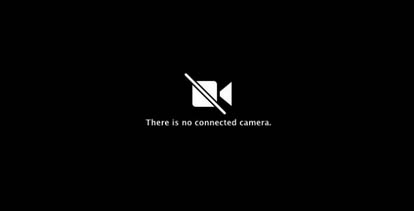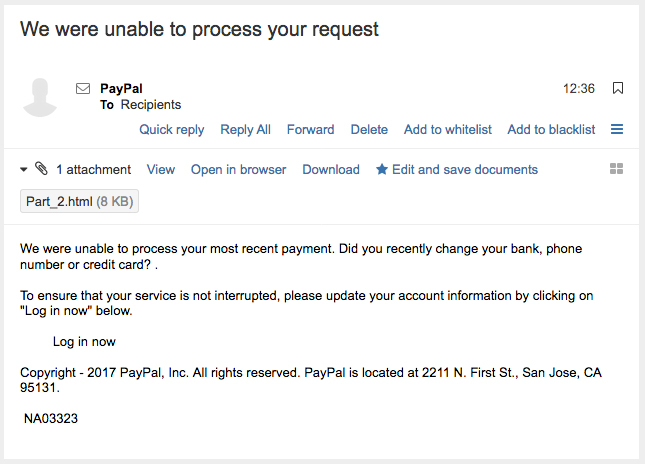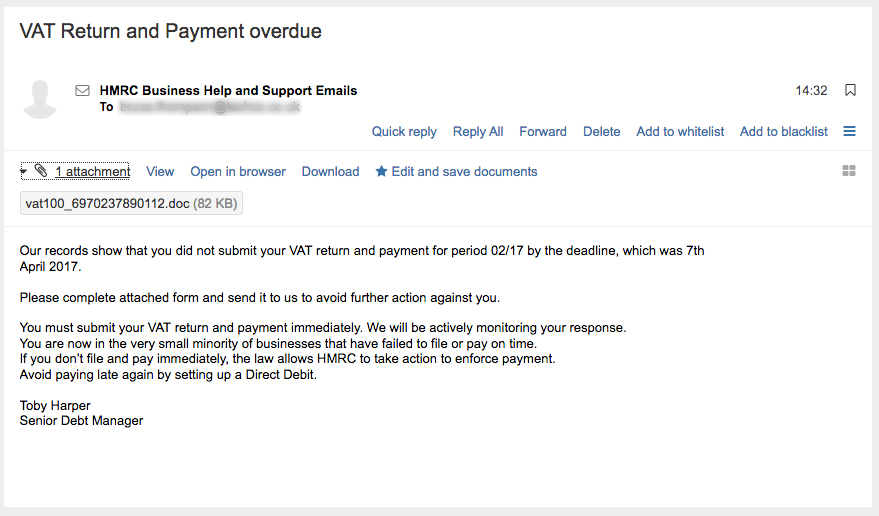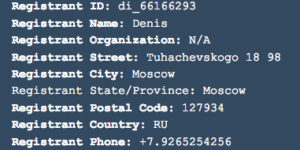When we get asked “What are the Top 10 WordPress Plugins?”, it is sometimes a challenge to limit the list because there are so many out there. The ones which we are currently finding the most useful are (in alphabetical order):
- Breadcrumb NavXT
- Broken Link Checker
- CMS Tree Page View
- Contact Form 7
- Quick Page/Post Redirect Plugin
- Types – Complete Solution for Custom Fields and Types
- Viper’s Video Quicktags
- WordPress Database Backup
- WP-PageNavi
- WP-Table Reloaded
The details of our Top 10 WordPress Plugins are listed below, together with links to further information. Each is given a TechCo Rating, which is an indication of the level of use which we would expect to see.
TechCo Rating:
- Basic – Every site must have a plugin like this.
- Intermediate – Most sites should use this plugin
- Advanced – Plugin could provide functionality to make the site special.
- Admin – Plugin provides administrators with tools not seen by the public.
Breadcrumb NavXT
TechCo Rating: Intermediate
Breadcrumb trails are a good supplementary navigation system that aid in site usability, and can provide SEO benefits. This plugin adds a breadcrumb navigation showing the visitor’s path to their current location. These represent the page hierarchy leading to the current page.
For details on how to use Breadcrumb NavXT plugin visit Breadcrumb NavXT.
Broken Link Checker
TechCo Rating: Admin
This useful WordPress plugin checks your blog for broken links and missing images and notifies you on the Admin dashboard if any are found.
Among other things it will detect missing images and files, and links to deleted YouTube videos. New and modified entries are checked immediately, while the plugin periodically checks links in posts, pages, comments, custom fields and the blogroll. If any problems are found you get a notification on the Dashboard.
You can run a full site scan from scratch by Settings, Link Checker, Advanced and then click on Recheck All Pages. You might get a surprise if you add this plugin to a mature WordPress site!
For more information on the Broken Link Checker plugin visit the Broken Link Checker site.
CMS Tree Page View
TechCo Rating: Admin
This plugin is for admin use only, and adds a CMS-like tree view of all pages on the site. You can use the tree view to edit, view, add and search pages, while drag and drop allows you to rearrange page order.
To find out more about CMS Tree Page View visit the CMS Tree Page View site.
Contact Form 7
TechCo Rating: Intermediate
Not just another contact form plugin, Contact Form 7 is simple and flexible. It allows you to flexibly design the form and mail, and allows you to manage multiple contact forms. In addition, it supports many features including AJAX submitting, CAPTCHA, Akismet spam filtering and file uploading.
To find out more about Contact Form 7 visit the Contact Form 7 site.
Quick Page/Post Redirect Plugin
TechCo Rating: Advanced
This plugin can be useful for managing permalinks without losing existing SEO to the page, or for sites converted to WordPress. It allows you to redirect Pages, Posts or Custom Post Types to another location quickly, for internal or external URLs.
The options available are extensive, so for more information on how to use the Quick Page/Post Redirect Plugin visit the Quick Page Post Redirect plugin site.
Types – Complete Solution for Custom Fields and Types
TechCo Rating: Advanced
This is a useful plugin if you need to create custom fields, custom post types, or a custom taxonomy to your website through the WordPress admin screen instead of adding PHP code to your theme. For PHP developers, Types provides a comprehensive PHP API and documentation.
To find out more about the Types plugin, check out the Types User Guide
Viper’s Video Quicktags
TechCo Rating: Intermediate
Easily embed videos from various video websites such as YouTube, DailyMotion, and Vimeo into your posts. Since version 2.9, WordPress has featured native easy embeds. However this plugin offers more customization than the default options. It will work alongside the easy embed code, and you can opt to use either embed method.
For more information about Viper’s Video Quicktags, visit the Viper’s Video Quicktags site
WP DB Backup – WordPress Database Backup
TechCo Rating: Basic
Everyone should have a regular backup of their WordPress database, and this plugin provides on-demand and scheduled backups. To configure your backup go to Tools, Backup, and backup your WordPress database.
To install this plugin search for “WP DB Backup” Keyword on the Install Plugins page.
To find out more about WP DB Backup
WP-PageNavi
TechCo Rating: Advanced
This is a handy plugin if you want to replace the old Older posts and Newer posts links with some more advanced paging navigation.
This plugin provides the wp_pagenavi() template tag which generates fancy pagination links. See the installation instructions for using it in your theme.
To ind out more about WP-PageNavi, visit WP-PageNavi site
WP-Table Reloaded
TechCo Rating: Intermediate
This plugin allows you to create and easily manage tables in the admin-area of WordPress. However it has been superseded by the TablePress plugin, which at time of writing stands at 0.9-RC
You can still download WP-Table Reloaded, but if you are starting a new project, we recommend waiting for the full release of TablePress.
For more information on the table plugin see TablePress replaces WP-Table Reloaded from the plugin author.
Well, that is our current stab at the Top 10 WordPress Plugins. This list may change in a few months as trends and available plugins, so is not fixed in stone. In future we will offer deeper insight into some of these plugins a give examples of how they can be used.